How to Download YouTube Videos
YouTube is a global video-sharing platform that allows users to watch, upload, and share videos, enabling the creation and consumption of diverse content across various genres and interests.With this many videos being posted, it’s no wonder people want to save them.However, the YouTube platform does not support downloading videos to your device by default.
Once you’ve subscribed to YouTube Premium, you’ll have a Download button in your web browser or your phone app to the right of the Share (arrow) icon at the bottom of a video.
In this article, we’ll show you the easiest way to download videos from YouTube for Free.
3 Steps to Download Videos from YouTube
Step 1
Copy the Shareable Video URL: Open the YouTube app or website and locate the video you want to download. Click ‘Share’ and then select the ‘Copy Link’ option to copy the video URL.
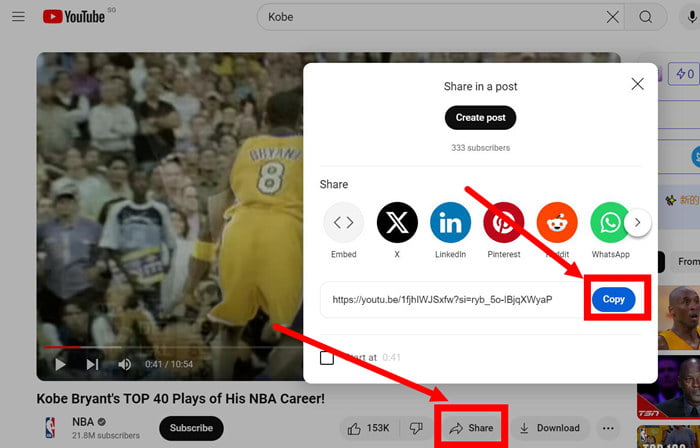
Step 2
Paste the Video URL: Open your web browser and navigate to the TikDD website (https://www.tikdd.cc). Paste the copied URL into the input field provided on the TikDD’s YouTube downloader page.
The URL is such as “https://youtu.be/1fjhIWJSxfw?si=rbR5U99yFQku6kMD”
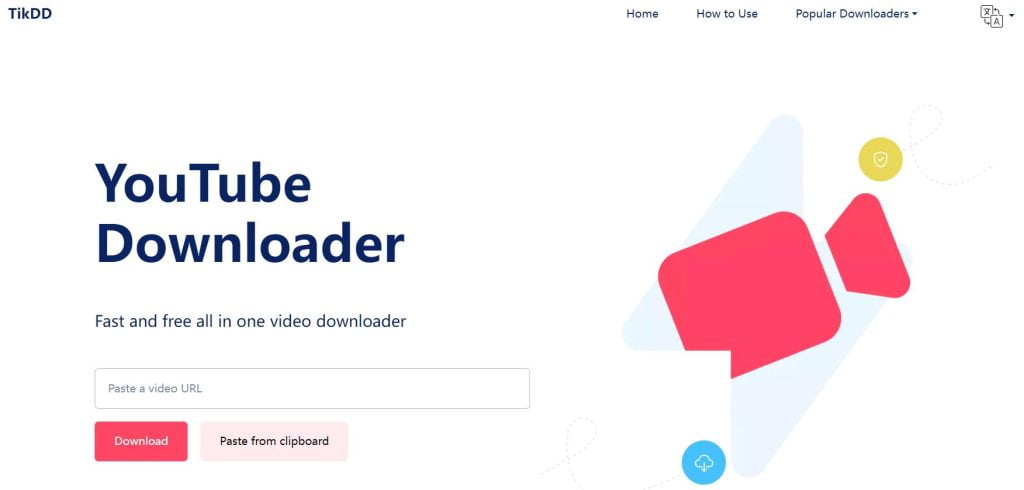
Step 3
Download the Video: Click the download button. TikDD will process the video and present download options. Choose the desired format and quality, and initiate the download to save the video to your device.
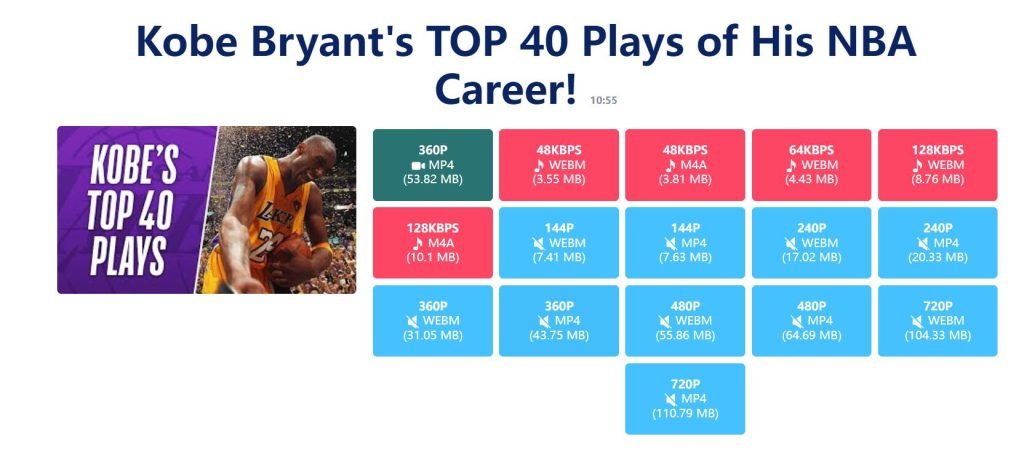
This method allows you to save YouTube videos without any watermark or logo, in high quality, and without the need to install any software on your device.
Where are YouTube videos saved after being downloaded?
When you’re downloading files, they are usually saved into whatever folder you have set as your default. Your browser normally sets this folder for you. In browser settings, you can change and choose manually the destination folder for your downloaded YouTube videos.
If you use a mobile phone to download, the video will be stored in the album by default.